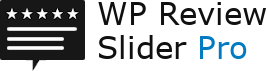Shortcode Parameter to Filter by Text, Page ID, Tags, or Language Code
Text Parameters:
With version 11.1.6 and above you can use text in the Shortcode to filter reviews.
Examples:
[wprevpro_usetemplate tid="5" strhasone="great, local"]
Will show reviews that have the word "great" OR the word "local" in the review text.
[wprevpro_usetemplate tid="5" strhasall="great, local"]
Will show reviews that have the word "great" AND the word "local".
[wprevpro_usetemplate tid="5" strnot="great, local"]
Will show reviews that do not have the word "great" AND the word "local".
Tag Parameter:
With version 11.0.9 and above you can now use tags in the Shortcode to filter reviews. You can add tags to a review by editing the review on the Review List page. It can be a single tag or a comma-separated list of tags.
Example:
[wprevpro_usetemplate tid="30" tag="tag1,tag2"]
Will only show reviews tagged with "tag1" and "tag2".
Language Code Parameter:
With version 10.6.4 and above you can now use the language code to filter by language. It can be a single language code or a comma-separated list of language codes. This will allow you to use one review template to display different languages.
Example:
[wprevpro_usetemplate tid="30" langcode="it,en"]
Will only show reviews tagged en and it (English and Italian). You can use the Settings tab in the plugin to set the languages.
Source Page ID Parameter:
With version 10.4.4 and above you now have the option to use the review source pageid parameter in the Shortcode for displaying a review template. The value can be a single pageid or a comma-separated list of pageids. This will allow you to use just one review template for multiple different locations.
Example:
[wprevpro_usetemplate tid="30" pageid="777685579067930,135558838733"]
Will only show reviews from source pages that match those pageids.
How to find the pageid to use...
- When creating or editing a review template, click on the "Select Locations" button for the Fliter By Location..
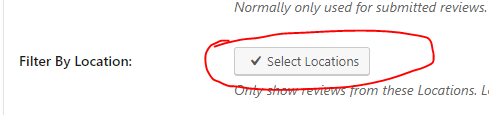
Then in the pop-up you can see the pageid at the end of the location name....
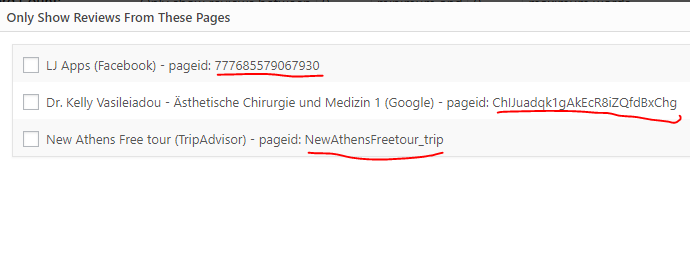
You can also find the source page ID on the Review List tab in the plugin.
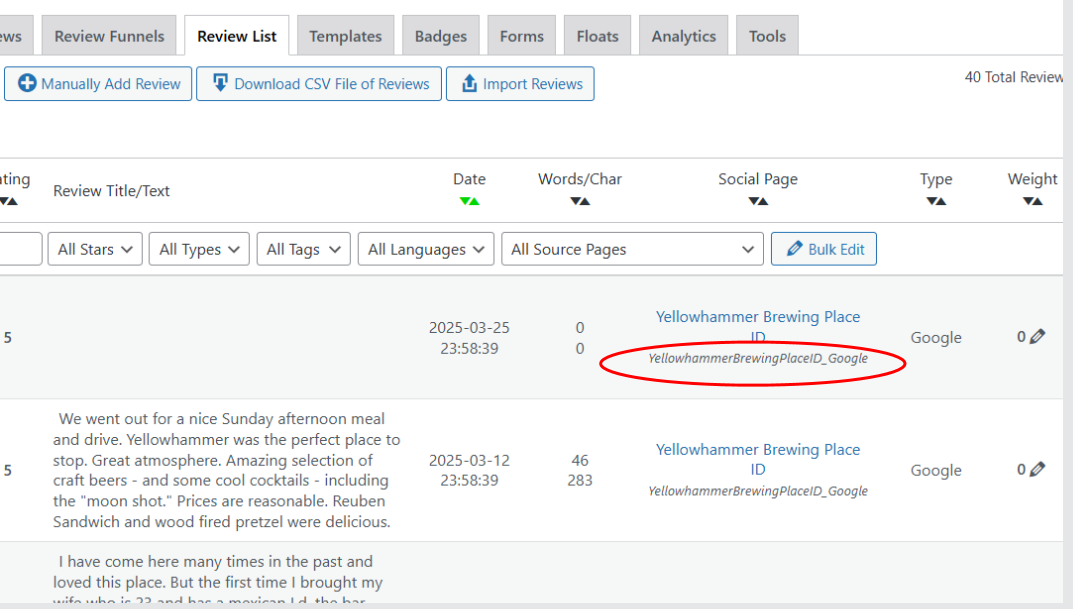
Customer support service by UserEcho