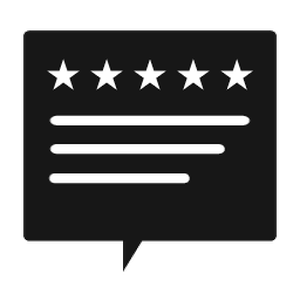Your comments
https://www.google.com/recaptcha/admin/create
Make sure you use V2....
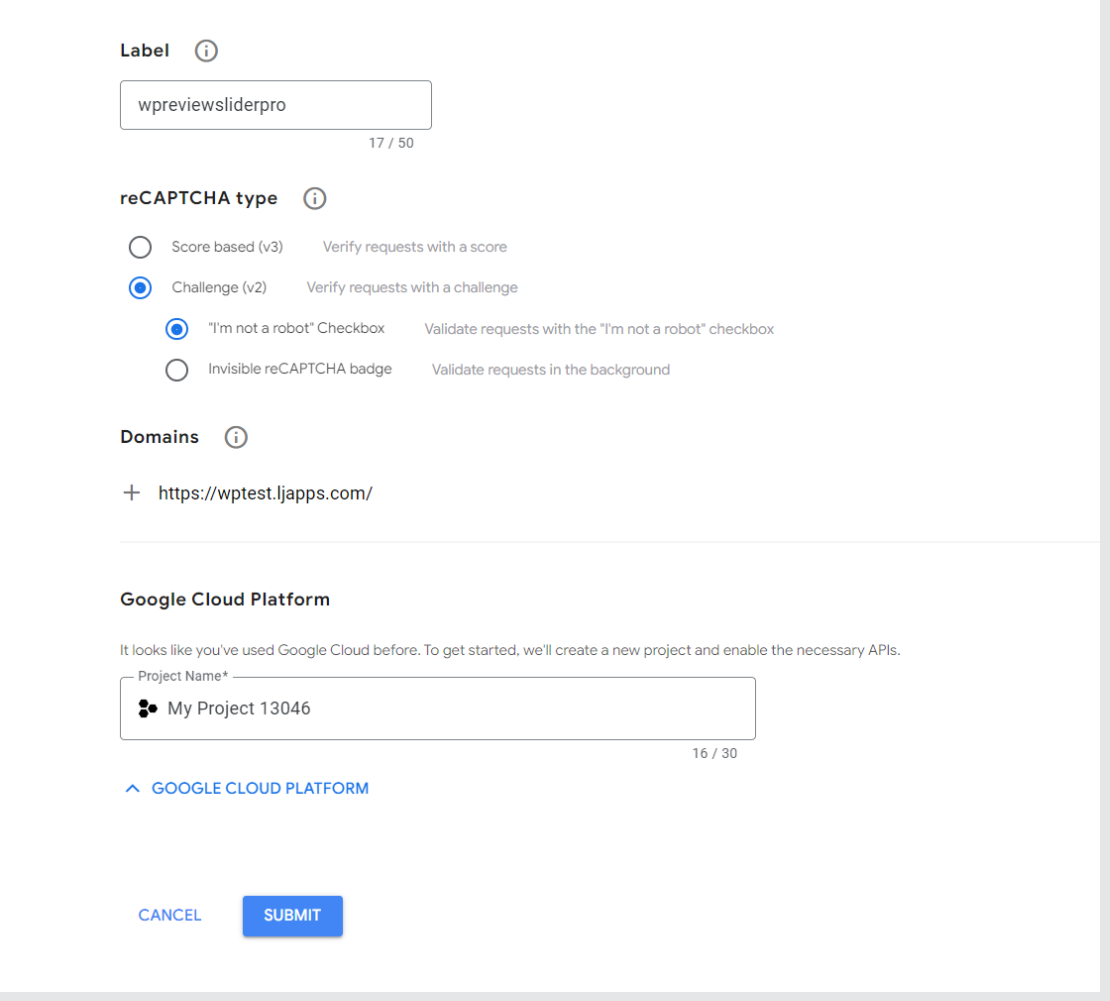
Then it should give you this...
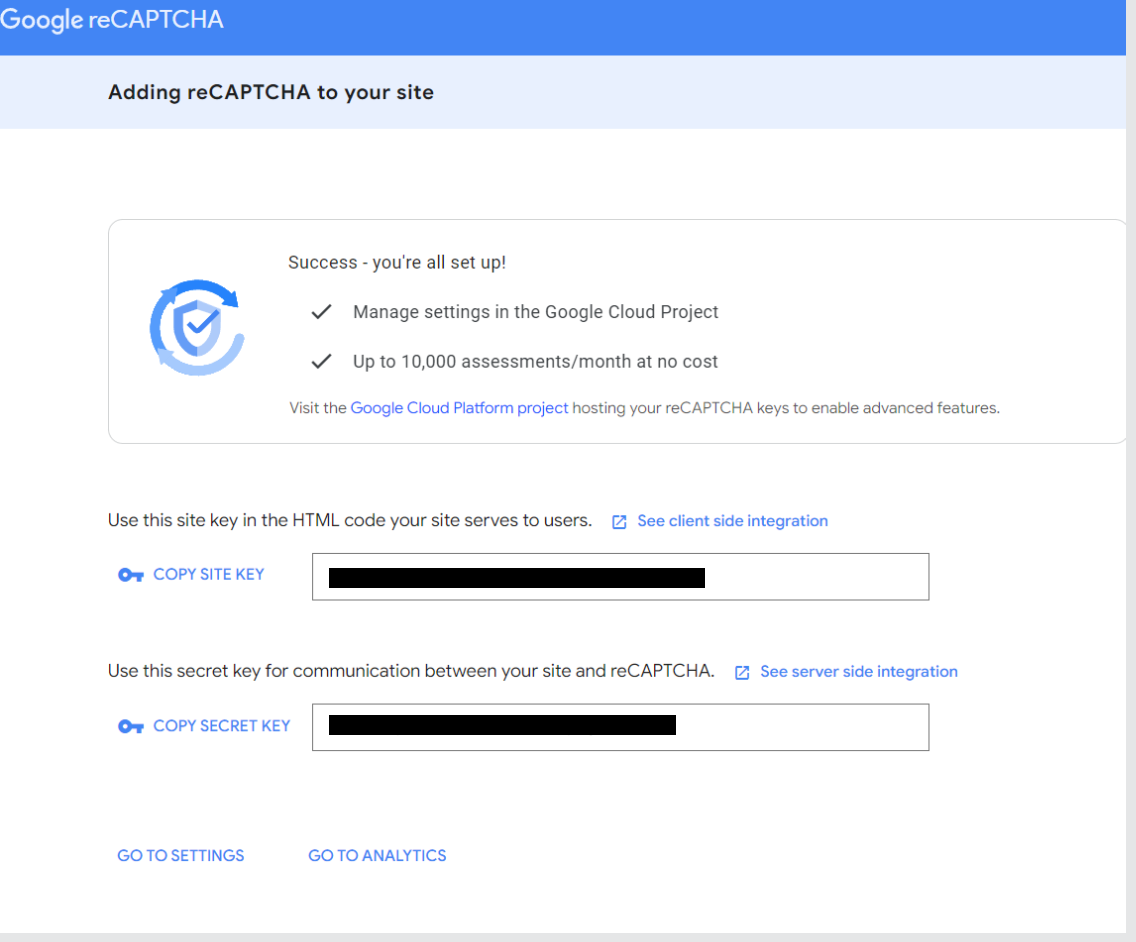
You would need to change it to a slider. Then you get the arrows.
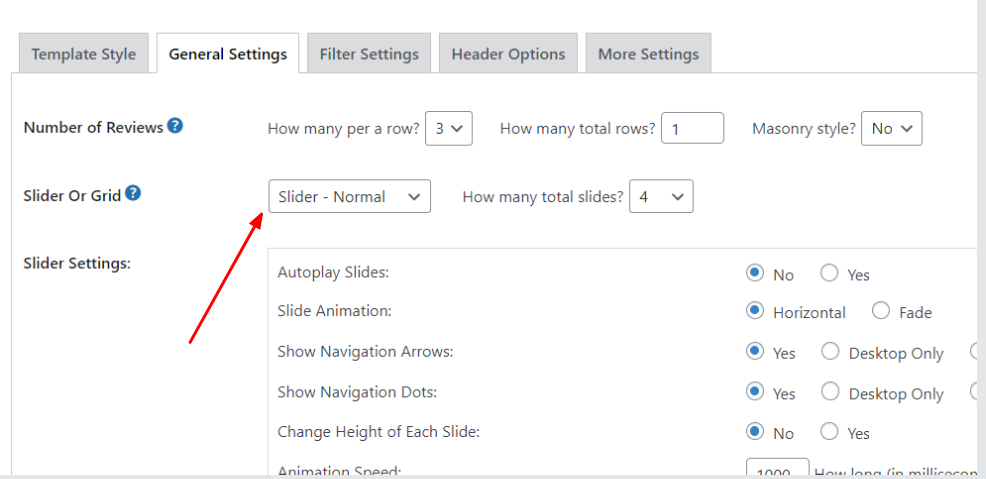
There isn't a built-in way to do that in the plugin.
You could possibly create a dedicated page on your site that showed maybe the newest review. Sort of a landing page for the review. Then you could share that page.
Basically Google redirects to another page when it sees a Place ID belonging to a Hotel where if it doesn't if they are search terms. I just made some changes though, so give it a try now.
Yeah, it's tough to get a hotel by place id.
Give it a try now.
Yeah, let me think about this some. It might be a relatively easy fix for the crawler.
Correct. The Google Crawl must find reviews to work that first time. The reason is that it checks to make sure people actually use the correct Place ID or search terms which is an issue. The Google Places API method and the Review Funnel method do not check and you should be able to set them up.
Customer support service by UserEcho